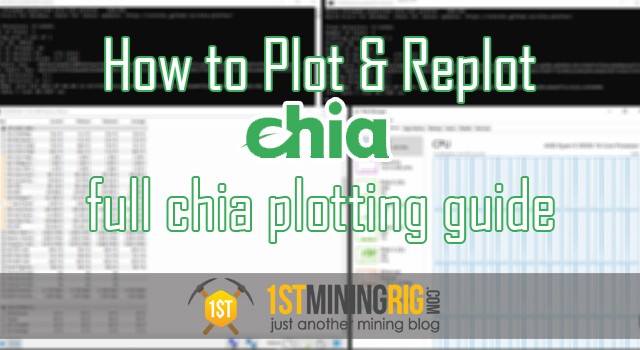This article is a continuation to my Chia plotting & farming guide. If you haven’t already, check out part 2 where I talk about the best hardware for plotting, and next part 3 where I talk about the best farming hardware.
Now that your Chia plotting rig is ready, it’s time to set up the plotter software and start earning your first Chia coins. If you have checked my previous guides, you will have an idea on what kind of results to expect.
Download Chia Wallet, Setup & Backup

First thing first let’s download & install Chia GUI from official website here: https://www.chia.net/download/ (always double check if you download from official sources), make sure you backup & save seed phrase in a safe location like:
Another recommendation to stay safe is to farm to a cold wallet directly. Create your plots and farm with one wallet/seed phrase but send the rewards to a different one (cold wallet) by changing your farming rewards target address in Chia GUI Wallet, here is how:
- Open Chia GUI and go to “Farm” tab
- Then click on the 3 dots from top right
- Go to “Manage Farming Rewards“
- There replace both address with the one where you want to receive the rewards
- Done ?
Best Chia Plotter Software
Just like most users, I first started plotting with the currently popular SWAR plotter, plotting 8 in parallel with my current configuration from here. Later, I moved on to PSChiaPlotter. While PSChiaPlotter is a great piece of software, I soon discovered madMAx43v3r plotter, and I am now currently using it because it gives the best results by far. Here’s why.
The MadMAx43v3r Chia Plotter allows me to work on one plot at a time (serial plotting) at an incredible speed. If assign 16 threads to the plotter, I achieve a record breaking speed of 29 minutes per plot. If I open another instance of the plotter and split the threads and RAM between both instances, I am able to have two plots every 55 minutes (an average of 26 minutes per plot).
How to use the madMAx43v3r Chia Plotter:
If you are new to plotting and not reploting for pools then using madMax software is more than enough, check the tutorial below. For re-ploting skip this section.
Note: to replicate my results, you have to use two high-speed SSD drives with MLC NAND. This guide won’t give you the advertised results if you have a bottleneck in your plotting rig.
- Download the plotter from here and unzip it on your desktop.
- Right click on “plot_with_log.cmd” (is nice to have logs) and edit it.
- Here is how my current commands looks like and i will explain each of them:
@ECHO OFF
SET hr={520ebc7d04367f10067c097a94259816cd1e6df76ec40212834858ca2e1af940}time:~0,2{520ebc7d04367f10067c097a94259816cd1e6df76ec40212834858ca2e1af940}
IF "{520ebc7d04367f10067c097a94259816cd1e6df76ec40212834858ca2e1af940}hr:~0,1{520ebc7d04367f10067c097a94259816cd1e6df76ec40212834858ca2e1af940}" equ " " set hr=0{520ebc7d04367f10067c097a94259816cd1e6df76ec40212834858ca2e1af940}hr:~1,1{520ebc7d04367f10067c097a94259816cd1e6df76ec40212834858ca2e1af940}
SET DATETIME=Log_{520ebc7d04367f10067c097a94259816cd1e6df76ec40212834858ca2e1af940}date:~-4,4{520ebc7d04367f10067c097a94259816cd1e6df76ec40212834858ca2e1af940}{520ebc7d04367f10067c097a94259816cd1e6df76ec40212834858ca2e1af940}date:~-10,2{520ebc7d04367f10067c097a94259816cd1e6df76ec40212834858ca2e1af940}{520ebc7d04367f10067c097a94259816cd1e6df76ec40212834858ca2e1af940}date:~-7,2{520ebc7d04367f10067c097a94259816cd1e6df76ec40212834858ca2e1af940}_{520ebc7d04367f10067c097a94259816cd1e6df76ec40212834858ca2e1af940}hr{520ebc7d04367f10067c097a94259816cd1e6df76ec40212834858ca2e1af940}{520ebc7d04367f10067c097a94259816cd1e6df76ec40212834858ca2e1af940}time:~3,2{520ebc7d04367f10067c097a94259816cd1e6df76ec40212834858ca2e1af940}{520ebc7d04367f10067c097a94259816cd1e6df76ec40212834858ca2e1af940}time:~6,2{520ebc7d04367f10067c097a94259816cd1e6df76ec40212834858ca2e1af940}
SET LOG_FILE=logs/{520ebc7d04367f10067c097a94259816cd1e6df76ec40212834858ca2e1af940}DATETIME{520ebc7d04367f10067c097a94259816cd1e6df76ec40212834858ca2e1af940}.log
IF NOT EXIST logs MKDIR logs
powershell ".chia_plot.exe -t E: -2 G: -d D:CHIA -r 16 -u 512 -v 128 -n 1 -c poolkey -f farmerkey | tee '{520ebc7d04367f10067c097a94259816cd1e6df76ec40212834858ca2e1af940}LOG_FILE{520ebc7d04367f10067c097a94259816cd1e6df76ec40212834858ca2e1af940}'"
PAUSE
- From all that code we will focus on this line only:
powershell ".chia_plot.exe -t E: -2 G: -d D:CHIA -r 16 -u 512 -v 128 -n 27 -c poolkey -f farmerkey | tee '{520ebc7d04367f10067c097a94259816cd1e6df76ec40212834858ca2e1af940}LOG_FILE{520ebc7d04367f10067c097a94259816cd1e6df76ec40212834858ca2e1af940}'"
- “-t E:” is my first nvme ssd for temporary plotting which is WD_Black SN750 1TB (-t, –tmpdir arg Temporary directory, needs ~220 GiB (default = $PWD)) <tmpdir> needs about 220 GiB space, it will handle about 25{520ebc7d04367f10067c097a94259816cd1e6df76ec40212834858ca2e1af940} of all writes. (Examples: ‘./’, ‘/mnt/tmp/’)
- “-2 G:” is my second nvme ssd for temporary plotting which is WD_Black SN750 1TB (-2, –tmpdir2 arg Temporary directory 2, needs ~110 GiB [RAM] (default = <tmpdir>)) <tmpdir2> needs about 110 GiB space and ideally is a RAM drive, it will handle about 75{520ebc7d04367f10067c097a94259816cd1e6df76ec40212834858ca2e1af940} of all writes. Combined (tmpdir + tmpdir2) peak disk usage is less than 256 GiB. I assigned each of my plotting SSD’s to each temporary directory: “-t E: -2 G:”. This means that my fastest and most durable SSD is -tmpdir2, and it handles 75{520ebc7d04367f10067c097a94259816cd1e6df76ec40212834858ca2e1af940} of the writing. The second, cheaper SSD is assigned to –tempdir, and it’s mostly there to prevent write speed bottlenecks.
- “-d D:CHIA” i have the current active farming HDD like Seagate Exos or Western Digital under –finaldir. That’s where the completed plots are being saved to (-d, –finaldir arg Final directory (default = <tmpdir>))
- “-r 16” I assign up to 16 threads per plot, cpu which is a Ryzen 9 3950x. Do notice that –r simply limits the maximum amount of threads that can be used per plot. It does not lock those threads to that task alone. Any –r value higher than 16 proved to not change anything. At least on my rigs. (-r, –threads arg Number of threads (default = 4))
- “-u 512” pahse one buckets (P1) 512 (-u, –buckets arg Number of buckets (default = 256))
- “-v 128” phase tree + four 128 (P3+P4) (-v, –buckets3 arg Number of buckets for phase 3+4 (default = buckets)) this plotter allows you to increase the bucket amount past 128. I set mine to “-u 512 -v 128”. Combined with –r 16, this improved performance greatly.
- “-n 27” how many plots to create with the current run, in my case 27 plots to be created for a 3TB HDD (-n, –count arg Number of plots to create (default = 1, -1 = infinite))
- “-c POOLKEY” here will be added your key for pools. Here is how yo get the pool key: Run PowerShell and write “chia plotnft show” then look for “P2 singleton address (pool contract address for plotting)” and copy it.
- “-f FARMERKEY” Here is how to get the farmer key: In the same PowerShell terminal write “chia keys show” and copy the key where it says “Farmer public key“.
- We are ready to start creating the first plots, run “plot_with_log.cmd” and it will begin the plotting creation process
- have fun! ?
My results with 16 threads:
Total plot creation time was 1699.33 sec (28.3221 min)
Plotting with two madMax instances
As I mentioned earlier, you can run two instances of this plotter in parallel with diminishing returns. On a rig with 32 CPU threads and 32GB RAM, the plot creation time goes from 28 minutes to 55 minutes per instance, per plot. This means that each plot takes an average of 25 minutes to create.
- Plot 1: 3095.17 sec (51.5862 min)
- Plot 2: 3114.45 sec (51.9075 min)
- total time per plot: 25.8734 min
How to rePlot for Pools w/ PSChiaPlotter & MadMax
Now that official pools are live, we have to replot again for portable plots (also known as pool plots). If you already have quite a few plots being farmed on, re-plotting will be a hit to your performance until all of them are converted.
There’s a way to mitigate that, though. If you use the PSChiaPlotter in conjunction with the madMAx43v3r plotter, you can re-plot almost seamlessly.
Huge shootout to NotAnotherTech Channel for making this possible.
With this duo, you can still solo farm with all of your old plots, even those that are about to get deleted.
All you have to do is configure the Replot function in the PSChiaPlotter to use the madMax plotter.
Otherwise, you would have to delete a few plots to make room for the new ones, meaning that you’d have fewer plots farming during the re-plotting process.
Or, if you use the PSChiaPlotter alone, you’d lose on the extra speed madMAx43v3r can provide.
There is no need for me to make a step by step tutorial for this because NotAnotherTech Channel did it perfectly and i had nothing else to add, anyway if you have questions let me know. Here is how you should do it:
Disclaimer: This is not financial advise, I am not a financial advisor, this is for educational purposes only. If you want to invest in cryptocurrency please do your own research and invest at your own risk, 1stMiningRig is never liable for any decisions you make. 1stMiningRig may receive donations or sponsorships in association with certain content creation. 1stMiningRig may receive compensation when affiliate/referral links are used.
Thank you for reading. As always, your comments, suggestions and questions are welcome.
Subscribe and stay tuned for further updates!